A golden rule to remember: Facebook Profiles are for people and Pages are for businesses
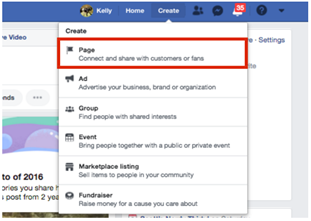
Do not create a personal profile for your business
Facebook has a new functionality for businesses and is only available to Pages.
Explore how to set up a Facebook Business Page:
https://en-gb.facebook.com/business/pages/set-up
A. A Bird’s-Eye View of Your Facebook Page
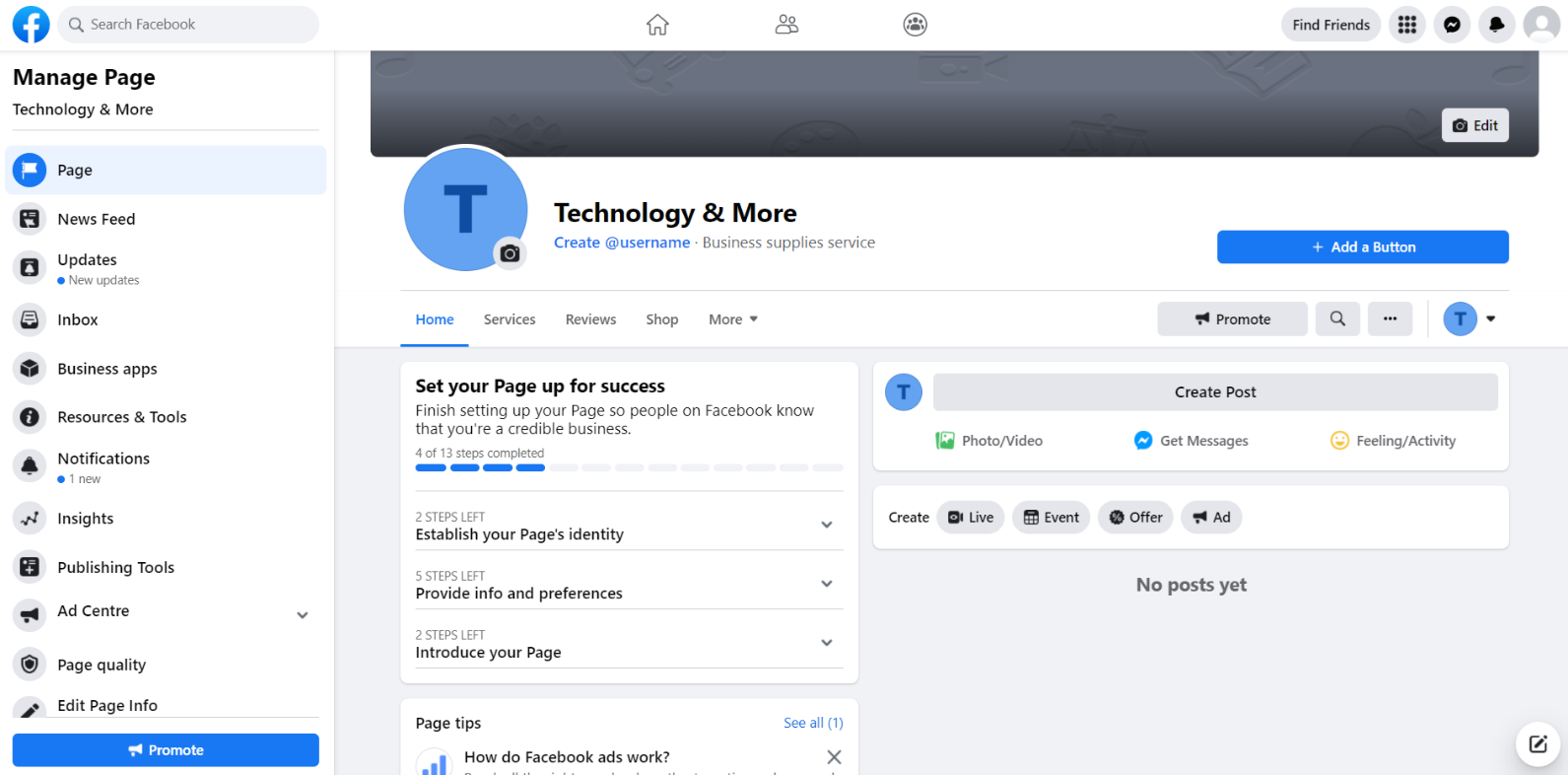
B. Step by Step Guide
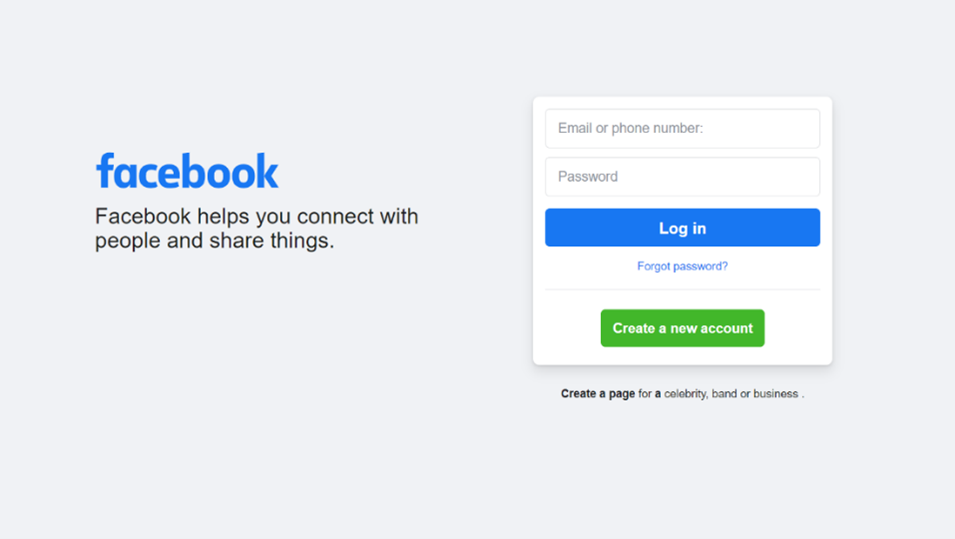
Sign in or sign up for an account
Facebook business pages are created using a personal Facebook account, so you may need to first log in to your personal account
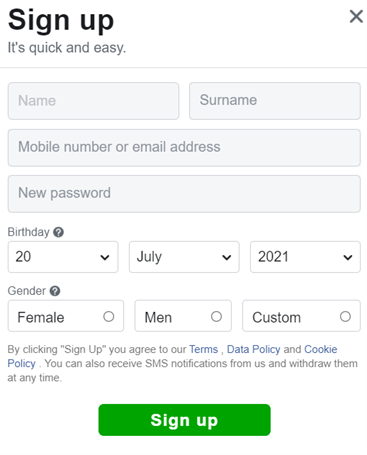
Or
Go to https://www.facebook.com/ and sign up for a free account
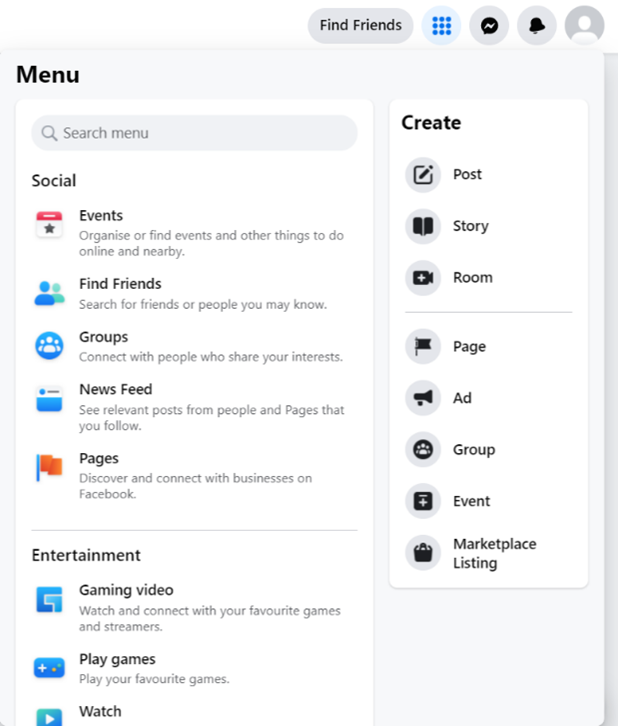
Create a business page
Go to your profile, click on Menu.
Look for a drop-down list will appear after clicking “Create”.
Select the option, “Page,” to create your Facebook Business Page.
You will see two page categories— a “Business or Brand” or “Community or Public Figure.”
Choose “Business or Brand” category.
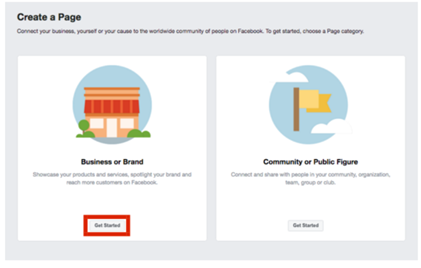
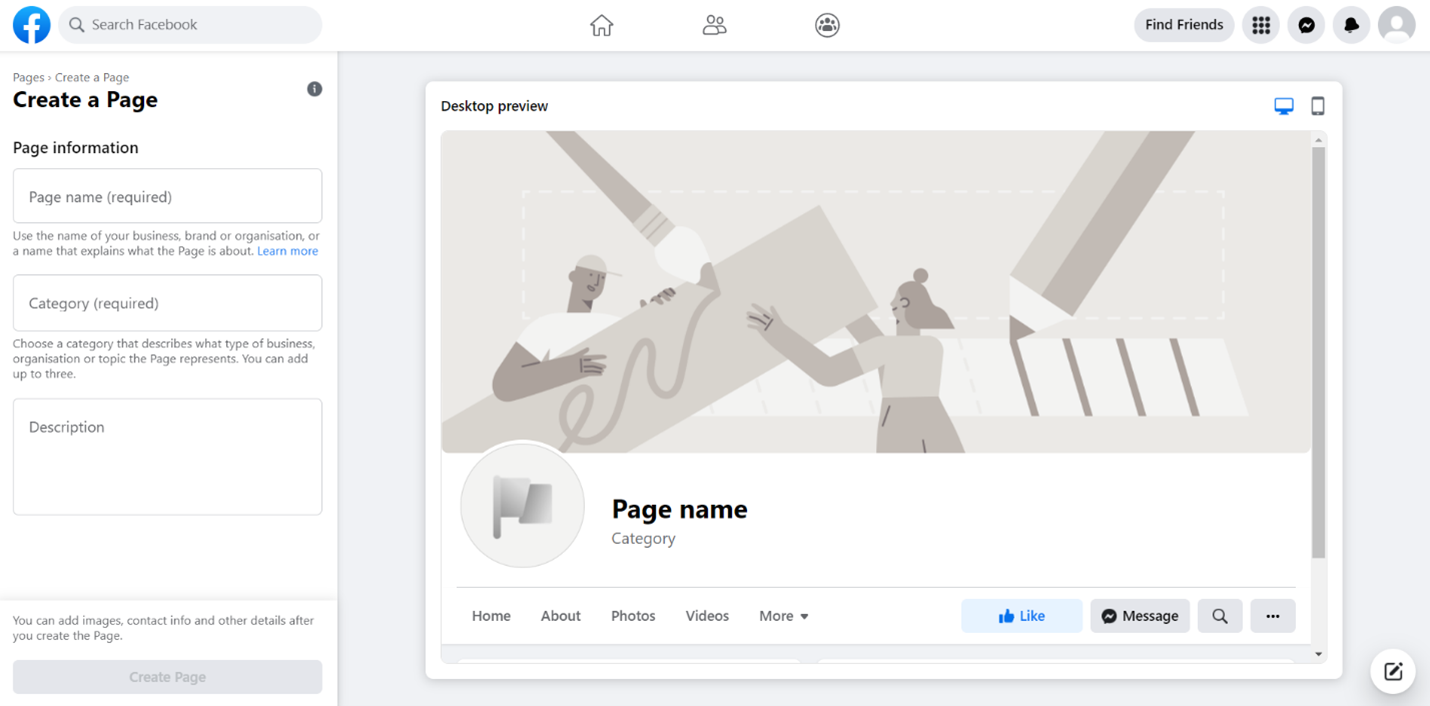
Enter your page name, category, and description
As you do so, the page preview will update in real time on the right.
Don’t leave out the description as it appears in search results (maximum 255 characters).
When you’re satisfied with your description, click Create Page.
Click Here for some examples
Hit the “Publish” button to make your Page public

Edit Your Page
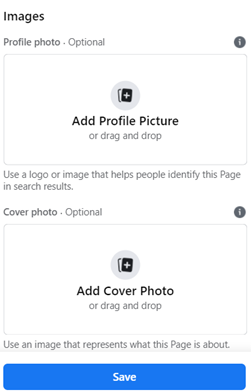
Upload a profile picture
Businesses mostly use their logo as a profile picture, but you may use any photo that represents your business.
Upload a cover photo
It must be similar to your personal Facebook account, visually appealing and representative of your business.
Your cover photo should be at least 400 pixels wide by 150 pixels tall
Add additional information
In the left-hand menu, find and select “About.”
This is where you tell readers about your business, ways to contact you.
Enter all key information, such as your website, hours, and contact information
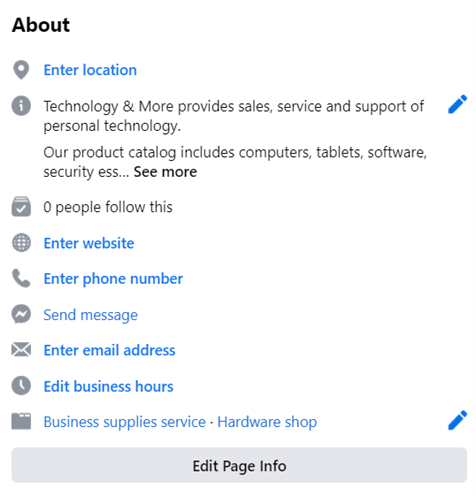
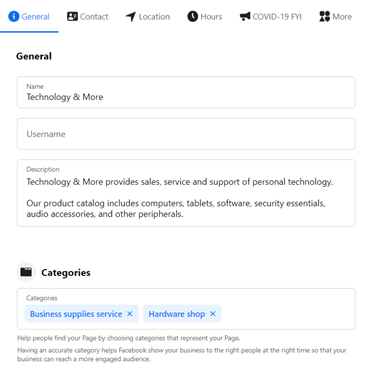
Feed other general information such as categories tags

Enter your contact details, email address, website URL
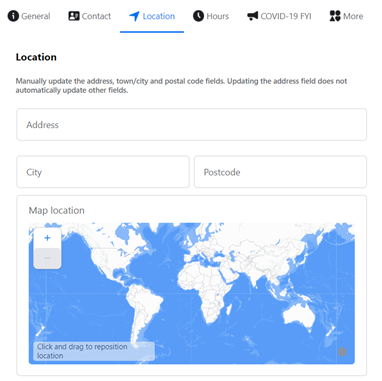
Put in your business branch location details, fill address, city, pin code
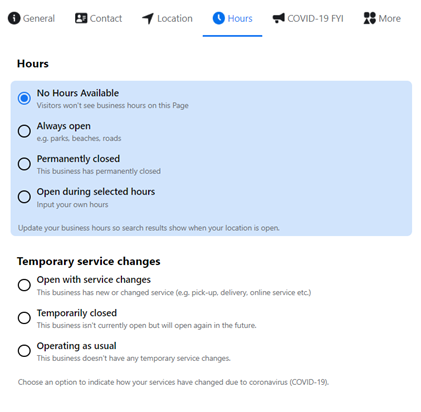
Let people know about your business timings
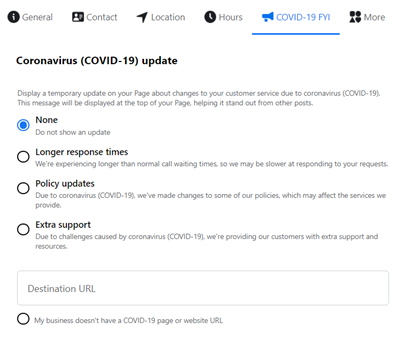
Has the pandemic impacted your business working hours and company policies? Mention here.
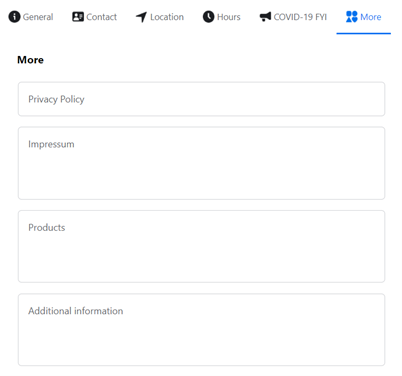
Have other important information to provide? Mention them under “More” section
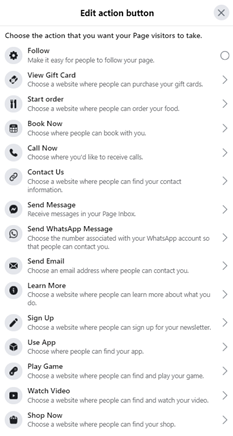
Add a CTA (Call-To-Action) button to your page
Click on the top right-hand of your business page, below your cover photo.
Click on “Edit Action Button”.
This acts as your Facebook page’s call-to-action (CTA) and is free to use.
Adding a relevant button to your business can help generate more leads and sales.
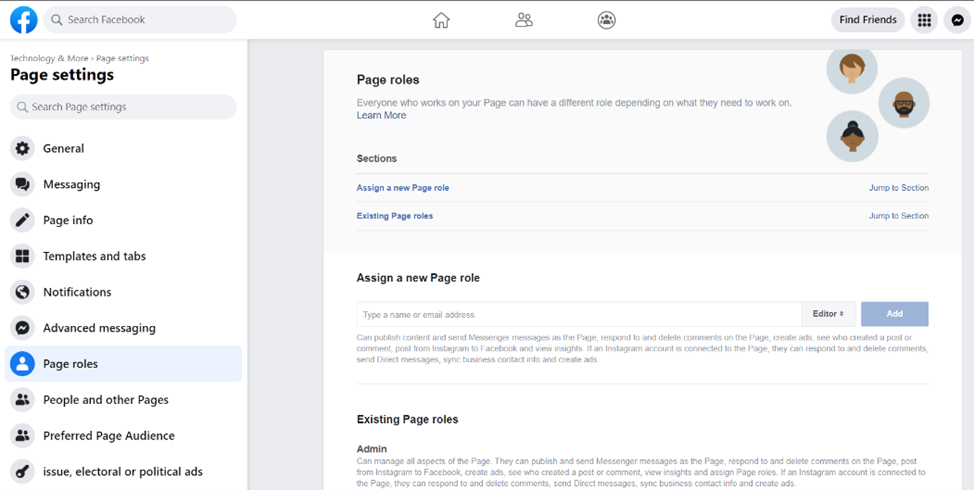
Designate multiple administrators for the maintenance of your Page
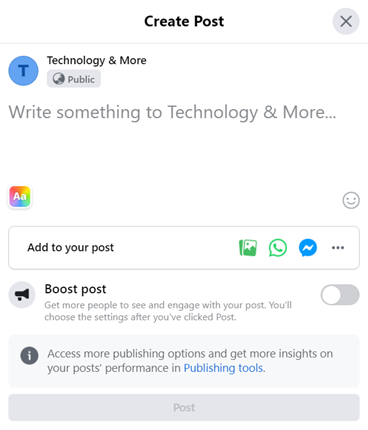
Create your first post
Before you start inviting people to like the Facebook Page for your business, you should post some valuable content.
Invite friends to get followers and likes
Add existing Facebook friends from your personal friends list to provide a good initial base of likes.