A. Important Note
Before downloading the app, please be aware of the following:
How to move your WhatsApp Messenger account to WhatsApp Business
B. Bird’s Eye View of Your Account
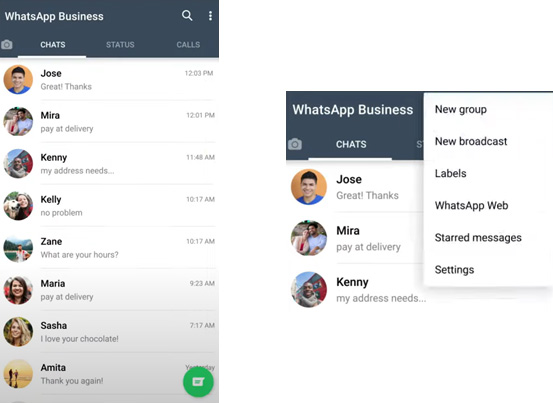
C. Step By Step Instructions
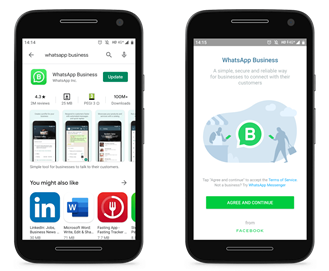
Click here to download:
1. WhatsApp Business from Google Play (Android) or
2. Apple Store (iOS)
3. You will need a phone number to start using the app.
Accept the Terms of Service

Verify your phone number
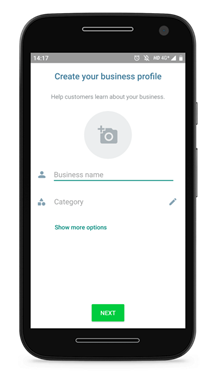
Create the WhatsApp Business account
To finish creating a new account you will need to:
1. Write down the Business name.
2. Choose a profile picture.
3. Select the business category in which your company operates
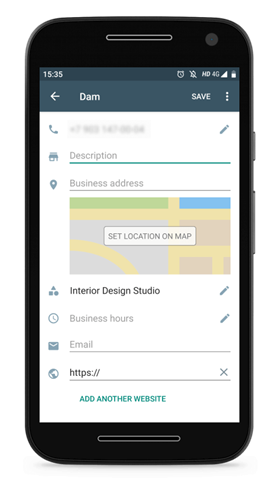
Add more information about your business.
1. Go to three dots in the top right corner > Settings > Business tools > Business Profile.
2. Fill WhatsApp Business additional fields:

Set up the messenger automations
1. WhatsApp Away message
Automatically informs your customers that you are not available in the period they have contacted you. You can write a template which lets them know when you’ll get back to them.
2. WhatsApp Greeting message
Greets your customers when they write a message for the first time, so write a template which gives them a warm welcome.
3. WhatsApp Quick replies
Are template messages you can create and use while chatting with customers. They will help you quickly respond to common questions.
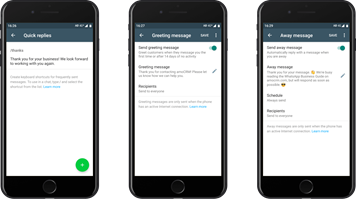
Your account is ready!
Now, start connecting with your customers
Watch Detailed WhatsApp Tutorial:
Click Here for some examples