A. A Bird’s-Eye View of Your LINE For Business

B. Step By Step Instructions
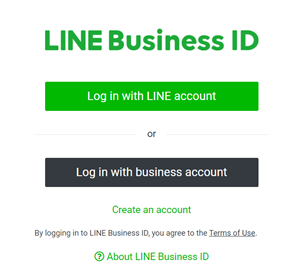
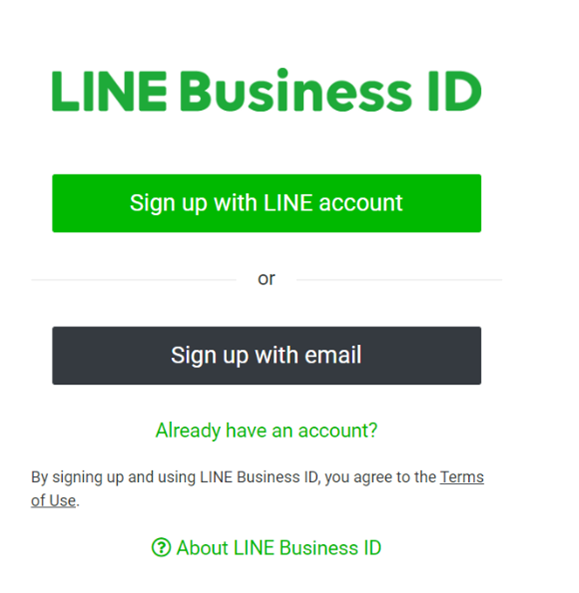
Click Sign Up With Email
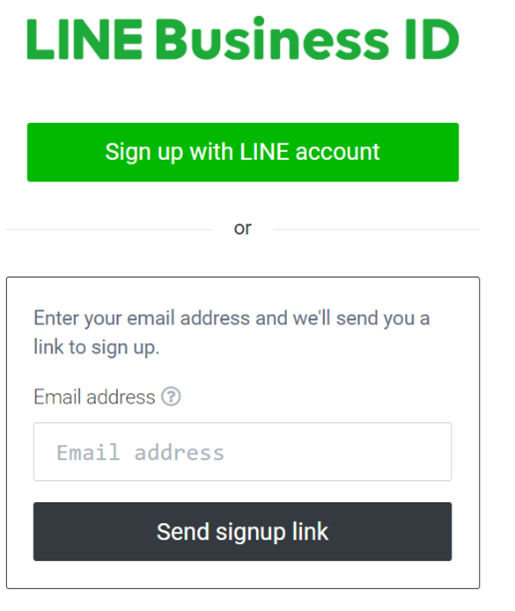
Enter your email address, then click "Send signup link.
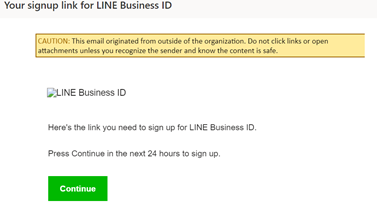
Upon receiving an email with the subject "Your signup link for LINE Business ID," click "Continue" in the email.
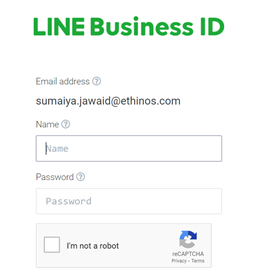
Enter your name and password and click "Sign up."
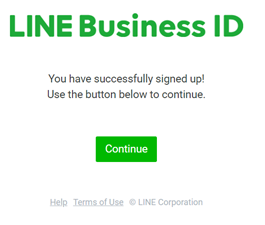
Click Continue
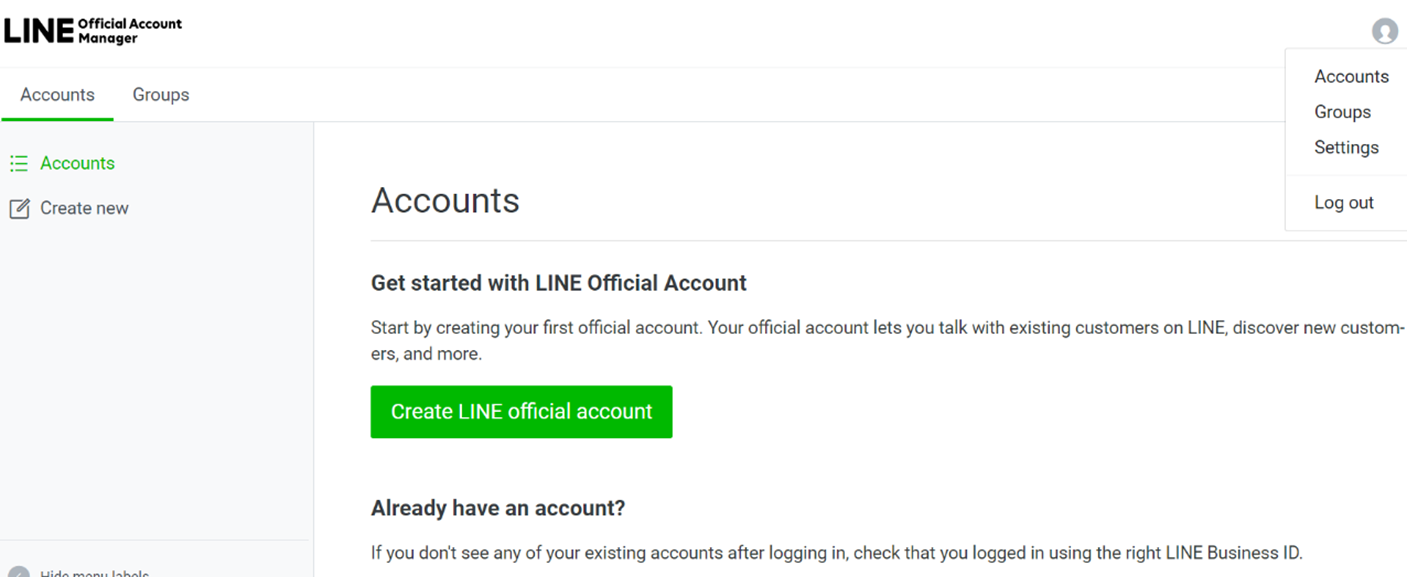
Click on your account name on top right of the page to jump to the account's main page.
Then click "Settings" in the upper right to jump to the account settings page.
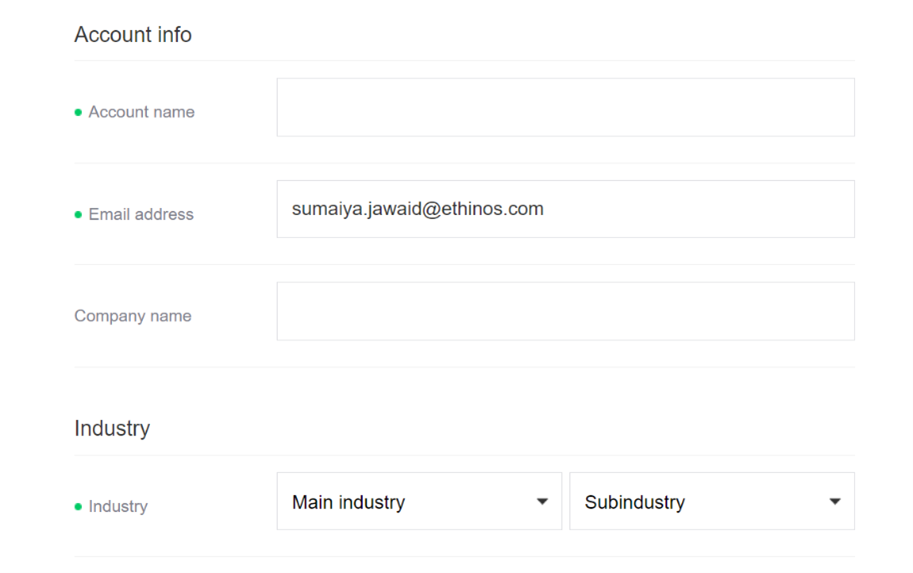
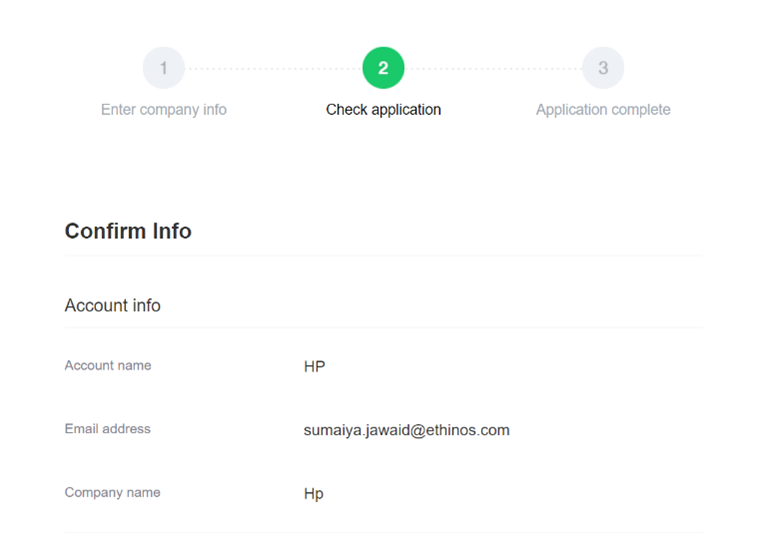
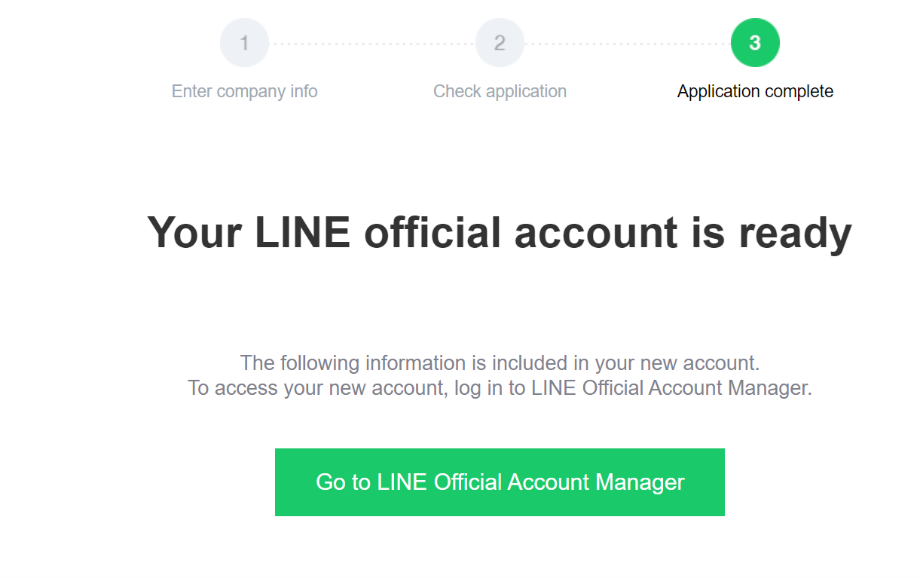
Edit the basic account information (3 steps)
Add account name. email address, Company Name, Industry, etc.
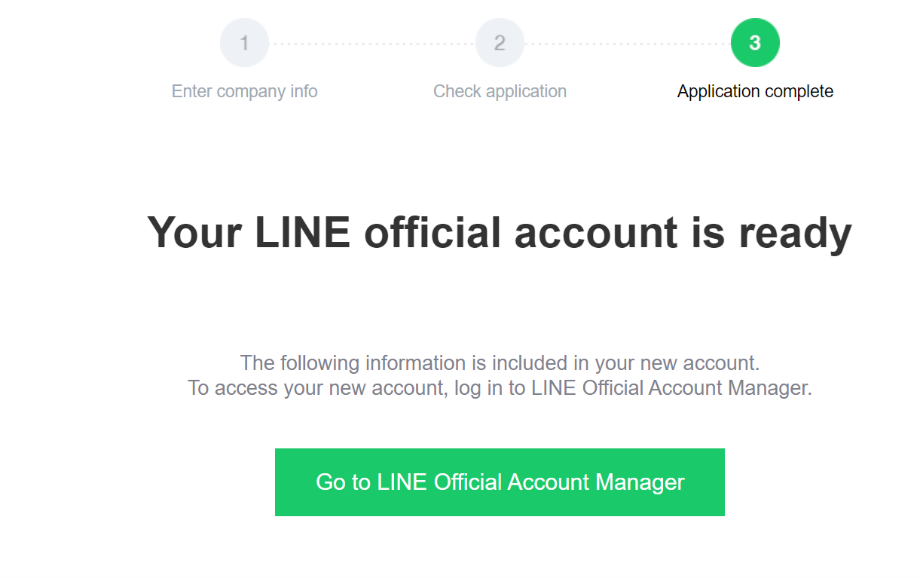
Click here to edit your information
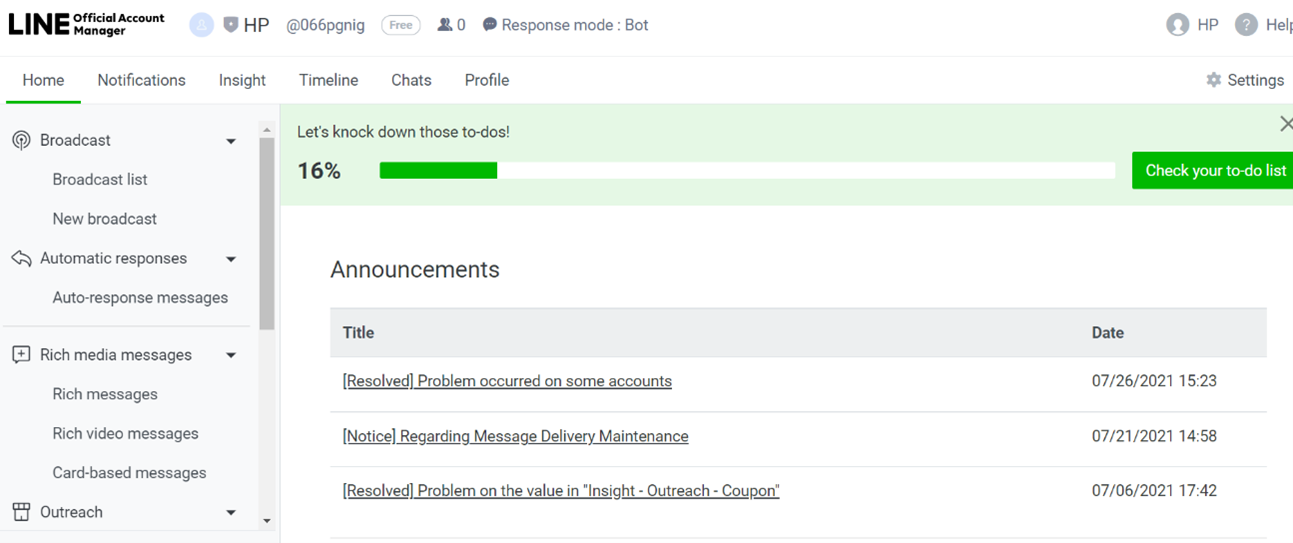
Go to Homepage
Click settings
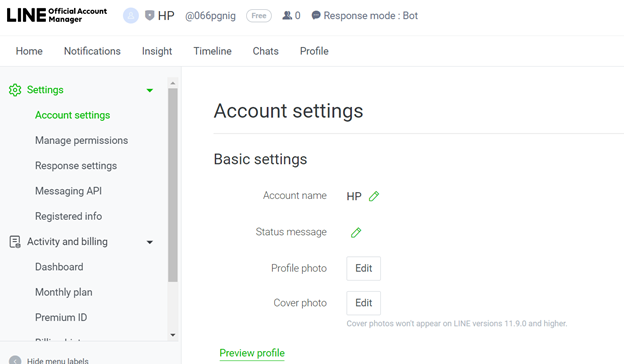

Update your basic information, account name, status message, profile photo, cover photo
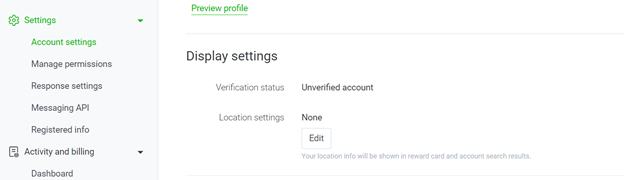
Update your Display Settings & Location Settings
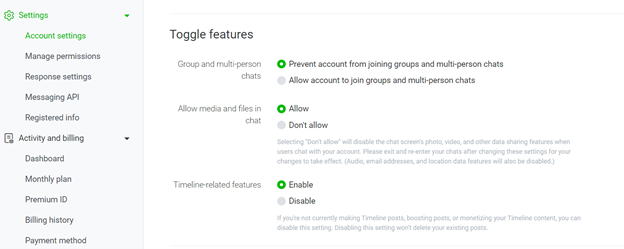
Update Toggle Features
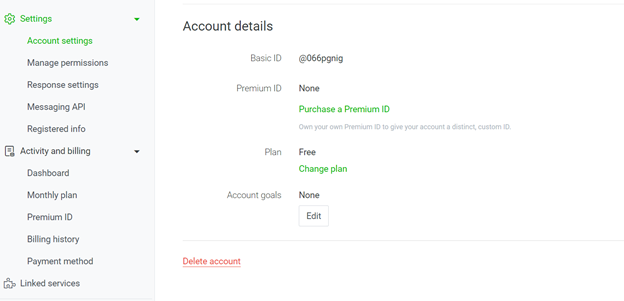
Choose Account Goals
Select “Change Plan” for an upgraded account
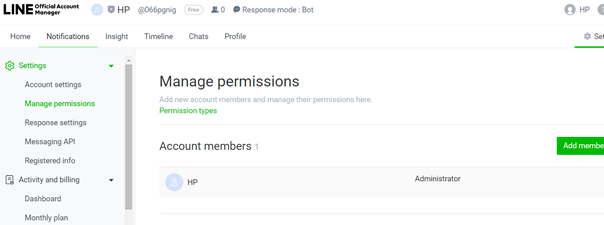
Add admins
• Go to Manage Permissions, below Account Settings on the left
• Select “Add Members”
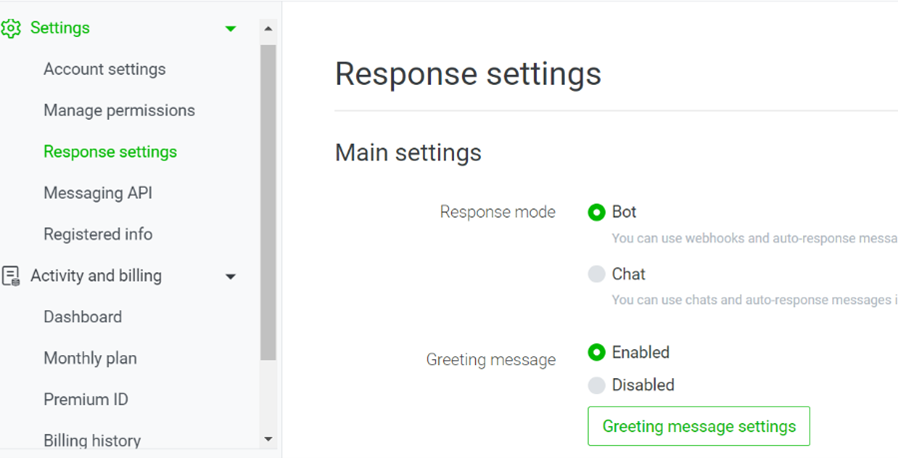
Edit Response Settings
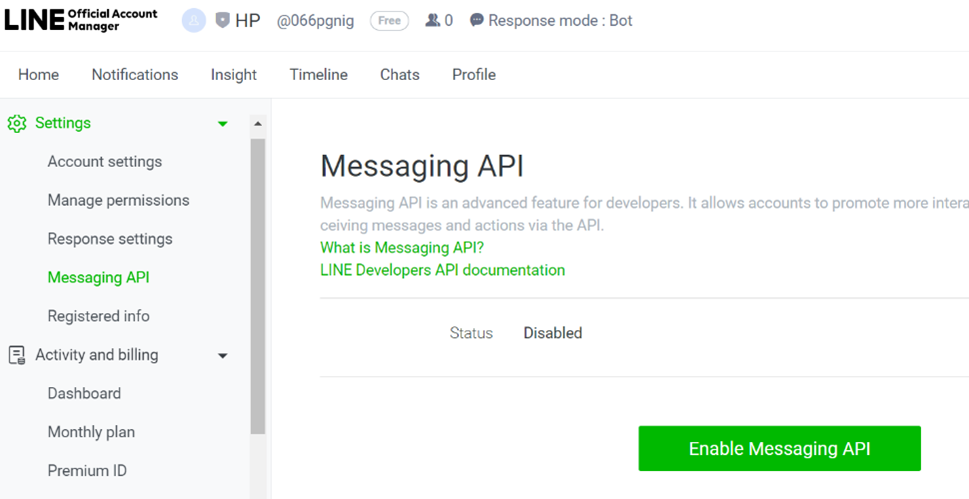
Edit API Settings
• Go to App Store or Play Store
• Download LINE App
• Login with your registered ID