
Note: Page creation is currently available on desktop only.
Explore how to set up a LinkedIn Business Page:
https://en-gb.facebook.com/business/pages/set-up
A. A Bird’s-Eye View of Your LinkedIn Page
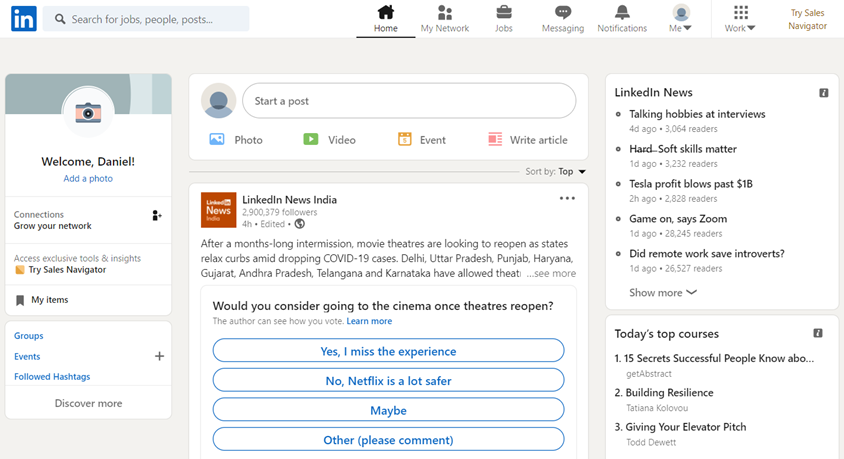
B. Key Requisites For Making a LinkedIn Page.
Any employee with access to a valid corporate e-mail address can create a company page on LinkedIn.
The following requirements apply:
The creator’s profile strength has to be "intermediate" or "all star." Intermediate status is reached by populating at least 50% of your profile.
The profile must be at least 7 days old and have at least 10 contacts.
The profile must include a verified corporate e-mail address including a unique domain. (e.g. name(at)companydomain.com)
C. Step By Step Instructions
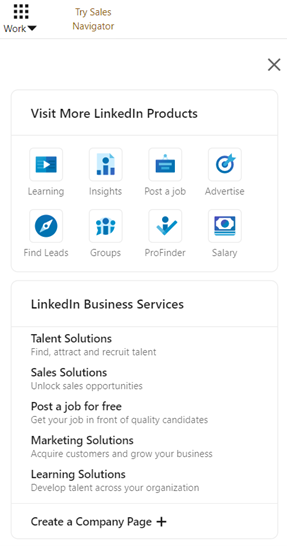
Click the Work icon in the top right corner of your LinkedIn homepage.
Click Create a Company Page
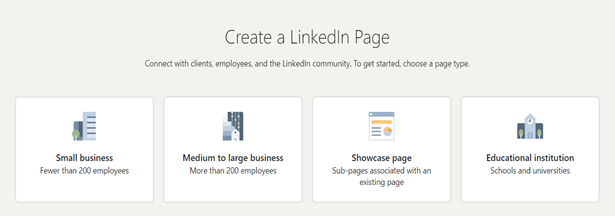
Select the Page type you’d like to create from the following options:
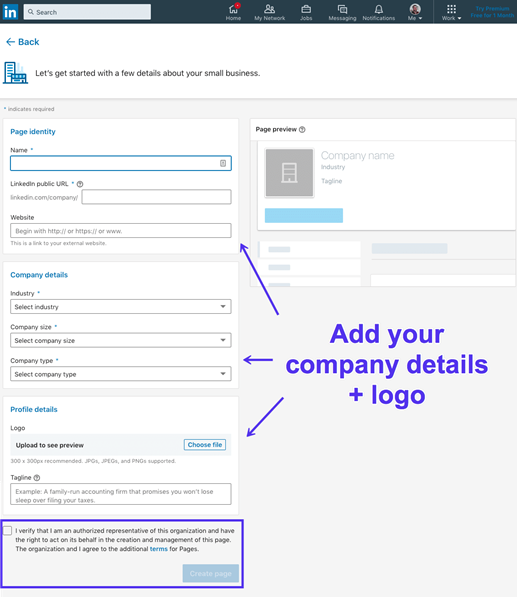
Enter your Page identity, Company or Institution details, and Profile details information
Logo: LinkedIn recommends uploading a 646 by 220 pixel jpeg/png file. The company logo should be uploaded in a square format.
Description: a short text about the company. Maximum length: 2,000 characters *see samples below*
Check the verification box to confirm you have the right to act on behalf of that company in the creation of the page.
Click Create page. If you receive a red error message, you may not meet the Page creation requirements or have reached the limit for Pages created.
Click Here for some examples