A. Promote Your Channel
1. Choose Google-friendly keywords
A great YouTube channel starts with great SEO.
2. Create custom thumbnails
Thumbnails matter more than titles. That’s because our brains are hardwired to notice visuals first.
3. Cross-promote your channel
Reach out to audiences outside of YouTube to build community around your channel. Incorporate videos into your blog, email newsletter, and other social media accounts.
4. Leverage metadata
Only include tags in the “tags section” of your upload—not the video description. Add one or two categories to help YouTube understand who to recommend your video to.
5. Make playlists
Videos in a playlist are more likely to appear in YouTube’s Suggested Videos column. Plus, playlist titles are a great place to add keywords.
6. Add a call-to-action
YouTube has a call-to-action extension for in-stream ads. But there are also lots of free ways to add CTAs to videos:
• Video Descriptions: Ask viewers to comment, share, or like your video in the description itself.
• End Cards / Screens: Add a customizable screenshots to the beginning, middle, or end of the video.
B. Advertise On YouTube
Types of YouTube ads:
• Skippable in-stream ads
• Non-skippable in-stream ads (including bumper ads)
• Video discovery ads (formerly known as in-display ads)
• Non-video ads (i.e., overlays and banners)
Read in details:
https://support.google.com/youtube/answer/2467968?hl=enHow to advertise on YouTube
First, your video ad will live on YouTube, so start by uploading the video file to your YouTube channel. Make sure the video is public.
Sign in to your Google Ads account and select New Campaign.
a) Choose your campaign goal, based on your brand’s marketing objectives:
Sales
Leads
Website traffic
Product and brand consideration
Brand awareness and reach
Or: create a campaign without a goal’s guidance
b) Select your campaign type.
These include all forms of Google ads (including search results, text, shopping)
c) Select your bid strategy
(do you want conversions, clicks, or impressions?) & Enter your budget by day or as the total amount
d) Select where your ads will show up:
• Discovery only (i.e., YouTube search results);
• All of YouTube (i.e., search results, but also channel pages, videos and the youTube homepage)
• YouTube Display network (i.e., non-YouTube affiliate websites, etc.)
e) Select your audience’s language, and location
f) Choose how “sensitive” your brand safety guidelines are
C. Analyze Your YouTube Channel & Ads
How to see analytics on YouTube
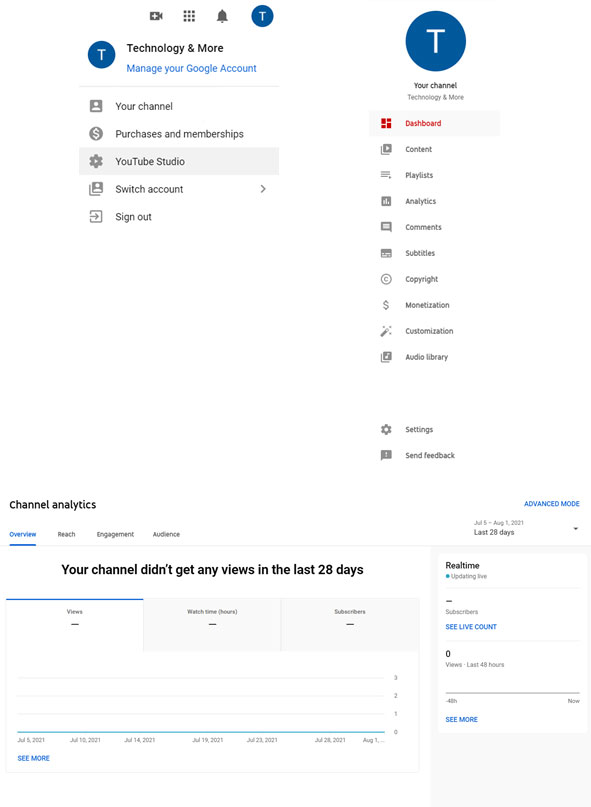
• Click your profile icon in the upper right corner, then select YouTube Studio
• Click on Channel Dashboard.
• Go To Channel Analytics
• Analyze Overview, Reach, Engagement, Audience, and Revenue (if applicable) depending on the information you’re looking for.
• Select Advanced Mode in the upper right corner for a more detailed breakdown of your channel analytics, as well as metrics for individual videos.
How to install Google Analytics on YouTube: